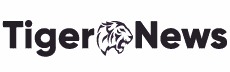Wondering about keeping your streaming game strong? This article will teach youhow to get Disney plus on any SMART TV without stuttering or buffering issues.
Disney+ has been a more-than-welcome relief during the long evening stuck inside during the tough corona times and continues to be a key source of entertainment as the world returns to normal.
Luckily, I live in a country where Disney+ is available. If you live in a country where Disney+ is not accessible, you need to download VPN before trying to watch your favorite Marvel movies or Star Wars.
Keep reading to learn more about watching Disney+ on any Smart TV:

Simple Steps to Get Disney+ On Your Smart TV
Downloading Disney Plus is simple if you have a TV with built-in streaming capabilities. Here are the steps you need to follow to get Disney+ on all supported Smart TVs:
1. Samsung Smart TV
- Make sure that your Smart TV is connected to the internet.
- Navigate to the “Apps” section of your SMART TV.
- Some Samsung TV remotes include a “Home” button to help you reach the App menu easily.
- Use the Apps hub’s search feature and search for “Disney Plus.”
- Click “Install” after selecting the Disney Plus search result.
- The app should appear among your installed applications or as a featured app on your home screen after installation.
- Launch the Disney+ app and sign up or enter your login credentials.
2. LG Smart TV
- Make sure that your Smart TV is connected to the internet.
- Navigate to your LG TV’s “LG Content” store.
- To find “Disney Plus,” use the search bar at the top right of the screen.
- Click “Install” after selecting the Disney Plus search result.
- The Disney+ app should now appear on your home screen after installation.
- To access the app, sign up or enter your login credentials.
3. Philips Smart TV
- Make sure that your Smart TV is connected to the internet.
- Then, press the home button on your TV remote and navigate to the “Play Store.”
- To find “Disney Plus,” use the Play Store’s search tool.
- Click “Install” after selecting the Disney Plus search result.
- The Disney+ app should now appear on your home screen after installation.
- Sign in with a new account or enter your existing login information.
All these steps are practical for users living in the regions where Disney+ is accessible, but if you are from another region, you will need to download VPN to download Disney+ from your Smart TV Play Store.
Simple Steps to Get Disney+ On Your Smart TV Using Streaming Devices
If you don’t have a supported Smart TV, you can get Disney+ using various streaming devices. This streaming service is available on most devices, and we have listed the instructions below to start watching Disney+ on some of the most popular devices.
1. Amazon FireStick
- Launch your Amazon Firestick and enter “Disney Plus” in the search bar.
- In the search results, select Disney Plus.
- The Disney Plus app should also be on the “Featured” part of your Firestick’s homepage, so you can choose it from there.
- Click “Get: Free to Download” from the drop-down menu.
- Wait for the app to install before returning to your homepage to see whether it’s there or not.
- After downloading the app, go to your settings and alter its placement on your homepage to make it easier to access.
- You’re in; input your Disney account information or subscribe.
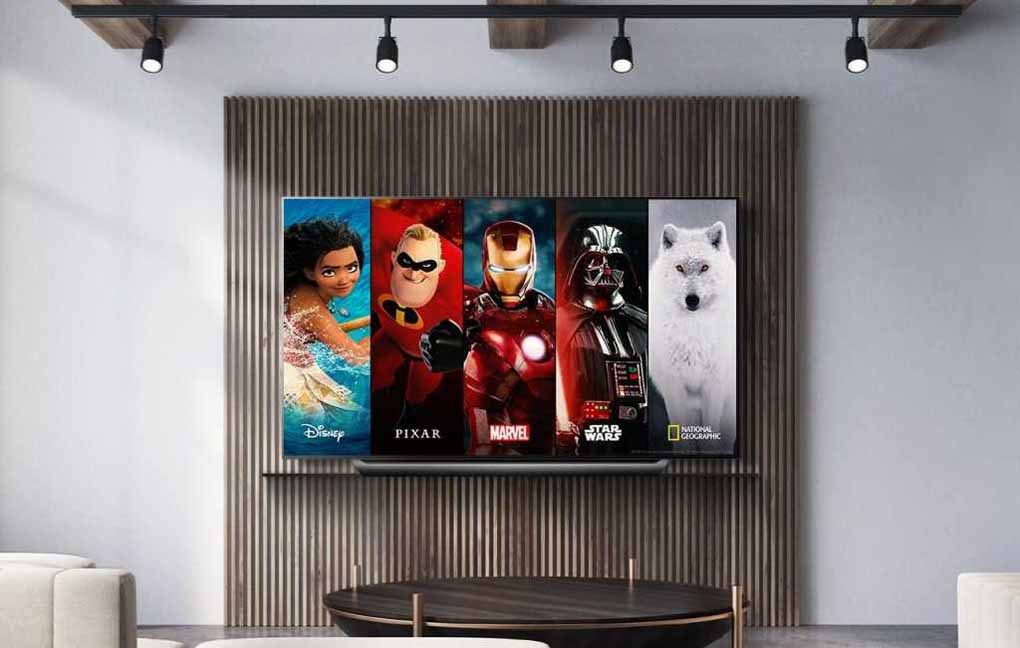
2. Roku
- Start your Roku by pressing the “Home” button.
- Scroll down until you find the “Streaming Channels” menu item, then click it.
- Search for “Disney Plus” and click it from the search results.
- Choose “Add channel,” then return to your homepage to see if it has been downloaded.
- Remember that you canmove the channel by hovering over it, tapping the settings button, and selecting the “Move Channel” option.
- Sign up or log in to your Disney Plus account.
3. Chromecast
- Install Disney Plus on the device you want to use to cast the service.
- Disney Plus will allow youto Chromecast via the Google Chrome browser and iOS and Android smartphones.
- Launch the app by entering your username and password.
- Cast the video to your Chromecast
Final Thoughts
Disney Plus is available on most platforms, enabling each family member to create their profile, and it is stuffed with content for both children and adults. Unfortunately, this outstanding streaming service is unavailable in many regions, including China. Fortunately, you can still access Disney+ in these regionsif you download VPN.
Now that you know how to access Disney+ on your Smart TV,feel free to stream your favorite TV shows and movies without thinking twice!