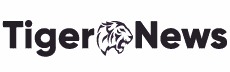More often than not, as an Apple user, you may come across a really good application. At first glance, the initial course of action is to test it out. You may want to do the same.
However, there is one downside to this. You may end up subscribing to many apps all at the same time (in the form of a free trial, of course).
But do you know that once the trial period ends, and you do not cancel the subscription, the app may start charging you? Unlike some ISPs like Cox cable, or streaming platforms such as Netflix, most service providers do not share clear subscription terms. Irrespective of the Apple device you have, many users fall prey to such tactics from app owners. Therefore, it is important to unsubscribe from such apps within time.
You may be the proud owner of an iPhone, an iPad, or an Apple Watch. You can face this issue on any of these devices. The dilemma is that most users do not even know how to unsubscribe from such apps. If you want to get rid of these subscriptions, go through the passages below.
Canceling a Subscription on Your Apple Devices
Apple is known for its useful features. Undoubtedly, the services from Apple are highly user-friendly and reliable. Therefore, you won’t find it difficult to cancel a subscription on any of your Apple products. You can also unsubscribe from apps you have forgotten about. After cancelation, the services will remain effective until the next billing period for an app you’re a paid subscriber of. Following are the simple ways you can easily unsubscribe from an app on the iPhone, Mac, iTunes, and Apple smartwatch.
iPhone
To cancel a subscription on your iPhone, visit “settings”. Here, click on your name. Next, click on “subscriptions”. Now, you will see a list of all the apps you are a subscriber of. Tap on the app that you want to unsubscribe from. Once you do, you will see two options appearing on the bottom of the screen. One of the options will be “cancel subscription”.
The other option will be “cancel free trial”. Following this, a pop-up will appear informing you when the trial or subscription will end if you cancel it. Tap on “confirm” to complete the process. Do note that you can still use your service till the next billing period.
The second way to perform the same actions above is by going to the app store. Here, click on your profile picture and click on subscriptions. Then, you can follow the same steps in the first paragraph.
Mac
Use the App Store application in your Mac device to manage subscriptions for MacOS Catalina and subsequent versions. Open the app store and sign in to your account if you haven’t already. If you’re signed in, click on “your name”. Next, click on “view information. Here, you may be required to enter the credentials of your Apple ID to sign in. Next, go to “subscriptions” and click on “manage”. When you press “edit” present next to all the visible subscriptions, you will see the option of “cancel subscription” on the next window. Press it to cancel it. This option may not be visible if you have already unsubscribed from an app.
iTunes
To cancel subscriptions on iTunes, open iTunes and visit “my account”. Sign in with your Apple ID and go to “settings”. Here, click on “manage”. This will be present next to subscriptions on the settings window. Now, you can click on “cancel subscription” or “cancel free trial”. A pop-up will appear showing you when the subscription will end. Click on “confirm” to cancel it.
Apple Watch
You can also use your Apple watch to cancel app subscriptions. The process is very simple. Open the app store on your watch and tap your account. Next, tap on subscriptions. Following this, tap the service you want to cancel. Simply tap on “cancel subscription” now. You’re done with the process!