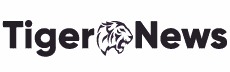Introduction
One dilemma for Mac users is that one application just stops responding all of a sudden with a spinning rainbow wheel on the user interface. No matter how and where you click, the software still remains the same. Unresponsive apps indicate your Mac is running slow because of crashed or frozen software. Of course, you can wait for the Mac to cool down, but that might take a life-long time, instead, the quickest way to bring your Mac to normal is to force quit the application. How to save users from Mac frozen applications? This post sheds a light on several ways to force quit unresponsive apps on Mac. Read on to see how to unfreeze Mac with simple clicks.
Force quit unresponsive apps on Mac with 4 fixes
There are quite a few methods to save Mac users from unresponsive software. You may check them one by one.
Unfreeze apps not responding from the Apple menu
The Apple menu locates at the left upper corner of the screen with a cover of the iconic Apple logo. Click it and users see a drop-down menu featuring several shortcuts such as boot-up or shut down choice, and the Force Quit function which will be utilized here.
Step 1: Click on the Apple logo and go to Force Quit from the drop-down menu.
Step 2: Find the app you want to close and select it.
Step 3: Click on the Force Quit in the lower right corner.
Step 4: Think twice before giving up the unsaved files. After that, click Force Quit again in the pop-up reminder just to confirm the action.
The app should be terminated now. You may re-open the software for further use.
Unfreeze apps not responding from the Dock
This can be considered the most convenient way to terminate a program. Users can easily see what’s presented and listed on the Dock, where you can open and switch between running software. You can easily force quit an unresponsive application right from the Dock.
Step 1: Locate and right-click on the icon of the frozen application. You can also do it by holding the control key while clicking on the icon. Then there’s a short menu list.
Step 2: Find the option Force Quit and click to proceed.
Click on the icon again to launch the software again. It’s normal that the icon jumps on the Dock several times.
Unfreeze apps not responding via Activity Monitor
The Activity Monitor is one built-in utility to monitor app processing activities on your Mac. Users can clearly see the process name, CPU coverage, and other information about running applications. Here’s how it comes in handy when you want to force quit unresponsive apps on Mac.
Step 1: Press Command and Space together to bring up the Spotlight Search window.
Step 2: Type in Activity Monitor and hit enter. Launch the utility.
Step 3: Among the 5 elements on the top of the window, choose CPU for ranking.
Step 4: Go to the unresponsive application and select the box with an X in it from the top of the window.
Step 5: Confirm on the pop-up window that asks you ‘are you sure you want to quit this process?’.
Well done, the application is closed for good now.
Unfreeze apps not responding with shortcuts
Last but not the least, you can force quit apps not responding with keyboard shortcuts. macOS offers a wide range of helpful keyboard shortcuts to improve working efficiency and user experience, and luckily, there’s one to force quit too.
Step 1: Hit Option, Command, and Esc keys together. The force quit tool will pop up naturally.
Step 2: Select the misbehaving application and hit Force Quit on the right corner.
Step 3: Hit the button again for confirmation when you are asked if you are sure to force quit.
The methods mentioned above are all quick and easy, hopefully, you can leave unresponsive applications without any hassle.