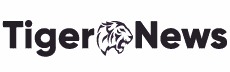Welcome to the TLC Go guide! TLC Go is a great way to watch live cable streams and catch up on-demand episodes of your favorite TLC shows but to access it on your smart TV or streaming device; you must have a subscription with a cable or satellite TV provider that offers the channel.
After making sure that you have a TV provider subscription, you can enjoy all the features of TLC Go on your FireStick, Apple TV, Android TV, or Roku by downloading and activating the TLC GO app at tlc.com/link by getting assistance from our quick and detailed guide.
To watch live TV or on-demand episodes of shows like Cake Boss, My Big Fat Fabulous Life, or Long Lost Family on your Roku, Xbox One, Apple TV, Amazon Fire TV, Android, or other streaming devices, simply follow the required steps that we have discussed in our guide then you can enjoy them without any hassle.
So what are you waiting for? Come and read this guide carefully and start the streaming process of TLC Go in no minutes.
Compatible Devices For TLC Go
Following is the list of those compatible devices that TLC Go supports to stream smoothly on all of these. So if you are new and don’t know which device supports TLC Go or not, then check out these:
- Android TV
- Roku Stick and Smart TVs
- Apple TV (Gen 4 and above)
- Fire TV Stick and Smart TVs
- Xbox One
- Samsung Smart TV
- Android Mobiles and Tablets
- iPhone 6 and above, iOS 12 and above
- iPad 4th Gen and above iOS 12 and above
- Android Mobile (OS 5 and above)
- Kindle Fire Tablet 7 and above
How To Activate TLC GO Via lc.com/link on Android TV?
Activate TLC GO on your Android TV with ease by following these simple steps:
- First, from the main menu of your Android TV, go to Apps > Google Play Store.
- Use the search option to locate and select the TLC GO app, then tap the Install button to add the app to your Android TV.
- Once the installation is complete, press Open to launch the app.
- A one-time unique code and activation URL will appear on your TV screen – remember to copy it.
- On another device, launch a browser and open tlc.com/activate.
- Enter the code in the provided field and press the Link TV Provider button.
- Finally, login using your TV Provider account credentials, and you’re ready to start streaming TLC GO content on your Android TV.
Enjoy!TLC Go on your Android TV after the success of following the above-mentioned steps.
How To Activate TLC GO Via tlc.com/link on Fire Stick?
Get your FireStick or Fire TV linked in no time by following these straightforward steps:
- Begin by selecting the Find option on your Amazon Fire TV home screen.
- In the search box, type in “TLC Go” and select the app from the search results.
- Tap the Get button to download and install the TLC Go app, and then hit Open to launch it.
- A unique code and activation link will appear on your screen.
- Take your second device and visit tlc.com/activate.
- Enter the code in the designated field and click the Link TV Provider button.
- Sign in with your TV provider credentials, and follow the on-screen prompts.
You’re almost there! Now return to your Amazon Fire TV, and you can start watching all the TLC Go content you desire. Happy streaming!
How To Activate TLC GO Via tlc.com/link Apple TV?
Activate TLC on your Apple TV quickly with these simple steps via tlc.com/link.
- First, go to the App Store on your Apple TV and search for the TLC Go application.
- Once you locate it, download and install the app on your TV.
- Once installation is complete, launch the TLC Go app on your Apple TV.
- You’ll see a code displayed on your screen – make sure to copy it.
- Next, grab your computer or mobile device and open a web browser.
- Navigate to tlc.com/link and enter the code in the designated field, then click the Link TV Provider button.
- From there, sign in with your TV provider credentials and complete the activation process. And just like that, you’re all set to start streaming TLC on your Apple TV!
How To Activate TLC GO Via tlc.com/link on Roku?
Get ready to catch up on all your favorite shows on TLC Go with Roku!
- Start by heading over to the Channel Store and installing the TLC Roku channel. Once it’s installed, link your device by going to tlc.com/activate.
- Scroll down to the Streaming Channels section on your Roku device’s Home screen, and use the search function to find the TLC Go app.
- Once you locate it, hit the Add Channel button to begin the setup process.
- As soon as the channel is added, a unique code and activation link will pop up on your screen.
- Grab your second device, fire up a browser, and go to tlc.com/activate.
- Enter the code and tap the Link TV Provider button, then sign in with your TV Provider credentials.
That’s it! You’re now all set to start streaming TLC Go on your Roku device. Happy watching!
Activation of TLC Go Via tlc.com/link on Xbox One (Game Console)
Unlock the world of TLC Go on your Xbox One by following these quick and easy steps:
- Begin by going to the Home screen of your Xbox One.
- Scroll right to the Store option and navigate to the Apps section.
- Once in the Apps section, locate the TLC Go app and tap Get to install it.
- Wait for the app to download and install on your device, then open it to retrieve the activation code.
- Now, take another device and visit tlc.com/link.
- Enter the activation code in the prompted field and press Link TV Provider.
- Sign in using your TV Provider account credentials to complete the verification.
That’s it! You can now enjoy all the content offered by TLC Go that you can now live stream on your Xbox One.
FAQs
Why is TLC called TLC?
Salon contact led to TLC's audition for Pebbitone's founder, Perri Reid, who, impressed by the girls, renamed the group after their names: Tionne, Lisa, and Crystal. Therefore, he decided to name TLC Go on their names as TLC.
Can you use the TLC app without cable?
TLC can be streamed without cable on a slew of platforms. From Sling TV Blue, Sling TV Orange + Blue, and Philo to Hulu with Live TV, Fubo TV, and DirecTV Stream - there are plenty of options. You could also opt for Fubo TV Elite, YouTube TV, Vidgo, Spectrum TV Choice, or Xfinity Choice TV. The choice is totally yours!