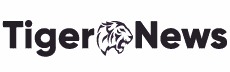Are you still using Windows 7? Or you want to change into the latest version, Windows 10? Don’t worry, the details and process explained below will enable you to move from oldest to newest.
You can change the windows version from ole to new by using the option of an in-place upgrade. And by using this process, you do not have to remove your file any backup or clean the disk. By using the “Media Creation Tool,” you can easily do all the tasks, although this does not exist in Windows 7 but for the devices that are using Windows 8.1.
By following some steps, you can convert your Windows 7 into Windows 10. Before installing, make sure that your Windows 7 has no issue or problem while downloading. Next, in the future, in January 2020, Microsoft may not support Windows 7. So all the essential details that you should know to upgrade your Windows.
Minimum Requirement For Windows 10
Here are some essential requirements that your hardware must have in it.
- Processor: 1GHz or faster CPU or System on a Chip (SoC)
- RAM: 1GB of 32 bit and 2GB for 64 bit
- Hard Drive: 16GB requires 32-bit, and 20GB requires 64-bit.
- Clean installation or new system may require 32GB or more
- Graphics: Graphics must be of DirectX 9 or later with WDDM 1.0 driver
- Display Resolution: 800×600
- Networking: Ethernet or Wi-Fi
However, to convert Windows 7 to Windows 10, you should have a valid key for Windows 10. Because further, you have to use this key for several purposes after upgrading your Windows 7. Somehow, you can also update your system to Windows 10 free. But keep in mind Microsoft can stop supporting systems that are operating without paying any charge.
Create A Full Backup of Windows 7
Now you are going to upgrade your Windows level from 7 to 10. So there are some possibilities of an unsuccessful upgrading. It may fail your process. So if you have a backup of your Windows 7, then you can move back to Windows 7.
Upgrade Windows 7 to Windows 10
One thing always keeps in mind that you have to uninstall all the antivirus software because such software can’t allow your PC to upgrade and may cause problems. Just detach all the devices or any hardware like printer, camera, speakers USB devices connected to your PC. Because sometimes these peripherals can be a cause of the failure or unsuccessful upgrade.
Follow the steps that will tell you how you can covert windows 7 to windows 10.
- First, you have to download the “Media Creation Toll.”
- Download and save the option into your PC.
- Now open the “MediaCreationTool.exe” with a double click and run the process.
- Pick the option of “I Agree” to accept all terms and conditions.
- Now select the option from the windows appearing on your screen “Upgrade this pc now” and then click “Next” to move.
- Then the system asks you to enter a Windows 10 valid key. Just out the key in the bar.
- Click “Next”
- Pick the option of “Accept” to agree with the file’s terms and conditions again.
- To save the installed files or images, select the option of “keep personal files and apps.”
- Now select the “Installation.”
- The process will start here.
After completing the process of installation, go to the (OOBE) out-of-box-experience to finish the upgrade of Window 7 to 10.
After that, you will see your interface having all the features and options of Windows 10.
Before operating, make sure that all the tools and apps are successfully installed. And there is no one remain back in the process. Now reinstall all your required apps and attached any hardware to have the all. Now you can enjoy Windows 10 for your further tasks. We hope it will be more beneficial for you. And by following our process, you will ultimately come to know that how you can convert windows 7 to windows 10.