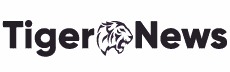The corrupt DirectX installed on your system can cause the Dev error 6068. Moreover, it can show this error when your system is outdated. There is a driver’s error and non-optimal game settings on your pc.
The Dev Error 6068 will show you the game accounts for crashing or freezing, as shown in the picture.
According to the results, this error will instruct the game. And it will mostly come due to the software aspects. Frequently, people start playing the game Call of Duty with very less likelihood of a system’s hardware problem.
Here are a few things I will tell you before moving towards some solutions to this problem.
- If you are working with several displays, then close the unnecessary displays and use only one.
- Before starting, make sure that all other games are working properly. No one is halting the system.
- To run the game smoothly, it is required RAM speeds of 3000 MHz. Therefore, check the system requirements before starting the game.
- Connect your system with a smooth and speedy internet connection.
Run the Game as an Administrator
Call of Duty is a heavy game that requires the admin authority to install further installation. If you don’t have the admin privilege, then you will face Dev error 6068. However, in this situation, the game’s launching having admin access can be good to remove the error.
Furthermore, I will tell you about the Battle.net launcher, and to run the game as an administrator, you have to follow the guidelines as exhibited:
- First, get the Battle.net launcher and open the game.
- Then go to “Options.”
- Now press “show in explorer.”
- After having the game’s window, open the game’s exe file shown as (the file with a .exe extension).
- Next, you will get the sub-menu press “Run as Administrator” from there.
Set the Call of Duty’s Process
Moreover, it is only good to know about the game priorities to play the game. If you don’t know about process priorities, go by clicking on “High Priority” at the installation time. It will help you to remove the error.
For this:
- Go to the “Task Manager” by right-clicking.
- Then press on the process from the window.
- Then click on “GO to the Details” from the menu appearing on your screen.
- Now in the details, right-click the process that is highlighted already on your menu. And here, click the priority and select the option of “High.”
- Then check the game is working properly without having any problems.
Update Window System to the Latest Build
To patch the new bugs and improve the performance, Microsoft and your system make new operating systems. Therefore, if you are using an outdated system and drivers, you will face several Dev Error 6068. At that time, the proper system update and windows regulation may resolve the problem. Moreover, if you are updating your system windows properly, it may patch out all the problems with DirectX.
To check the latest updates, follow a few steps.
- Type the updates after pressing the “Windows.”
- Then a window will appear. Check here for the new updates.
- Now click on the option of “Check Updates” from the update window.
- If you find any update, then download and install it on your system.
- With this, also download the “Windows Update Assistant.”
- Launch the new file of your system to get the latest version for your system.
- After the successful installation of the new updates, check the error. It will remove and fix the game error.
Scan and Repair the Game Files
If you have any error, then it throws Dev error 6068 in your system. In this situation, repairing and scanning can resolve Dev error 6068 because the system’s repairing and scanning will allow the system to analyze the files and re-download the game’s missing files.
Use the PC Screen Only Option
Call of duty does not carry multiple displays with it. If you are using multiple pages or displays within the game, then it may cause an error. If you face this situation, then using the computer screen will help you get out of this problem.
Set the Game Window to Borderless
If you have a problem using multiple windows, you can set your game settings to borderless and remove your error. Most users have explained that using a single-window display will remove Dev error 6068 in the game.