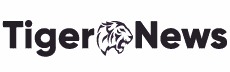Welcome to the land of Epic Games; purchasing this one of the most anticipated games is a big thing. Discover how to create an account and unlock the full potential of Epic Games on your console devices. It’s time to dive in and enjoy the experience!
To help you get started on this gaming platform and enjoy the most thrilling games, we have created this comprehensive guide just for you.
Let’s get right into it.
Epic Games
Renowned for creating beloved franchises like Unreal, Gears of War, and Fortnite, Epic Games has established itself as a leading American video game and software development company.
In recent years, the company’s success has skyrocketed thanks to the massive popularity of Fortnite, which has taken the gaming world by storm.
Best Epic Games of 2023
Experience the best-rated games of the year and indulge in thrilling challenges:
- Fortnite
- Rocket League
- God of War
- Dauntless
- Chivalry
- Kena: Bridge of Spirits
- Warframe
How to Sign Up for Epic Games Account?
To activate your gaming account at epicgames.com/activate, the first step is creating your account. Luckily, registering for an Epic Games account is a breeze and can be accomplished through their Website or the Epic Games Launcher.
1- Sign Up via the Website
Here’s a breakdown of the steps to get started:
- Visit the official Epic Games website, located at www.epicgames.com.
- Click the Sign In button in the page’s top right corner.
- Scroll down and select the Sign Up button.
- You have the option to create an account using your email address or choose from one of the available options, such as Facebook, Google, Xbox Live, Nintendo Account, or PlayStation.
- Next, simply follow on-screen prompts and establish your brand-new games account.
2- Sign Up via the Game Launcher
Another method to sign up by using the game launcher needs the following steps to consider:
Launch the Epic Games Launcher
- Locate the Sign In button situated at the top right corner and click on it.
- Select Create an Account.
- Provide your email address and choose a password of your liking, then click on the Sign Up button.
- Check your Email to validate the verification process.
After account creation, you are good to go for activation of this gaming platform on your desired device by using www.epicgames.com/activate.
Connecting Epic Games To Console Devices
If you own an amazing gaming platform, then we have a delicious deal for you. You can activate this on your console devices (Xbox, Nintendo Switch, PlayStation 4 or 5, etc.). Simply follow the below steps.
Epicgames.com Activation on Xbox One
Link your Epic Games account with your Xbox effortlessly by following these simple steps.
- To get started, power up your Xbox-connected television and head over to the Microsoft Store to install the game if you haven’t done so already.
- After installing the game, launch it on your Xbox and choose the “Link an Epic Games Account” option.
- A new window on your TV will give you an activation URL and a unique 8-digit code to link your account.
- Next, navigate to epicgames.com/activate on your phone or computer and input the activation code when prompted.
- Click “CONTINUE” to move onto the sign-in page.
- Enter your email address and password, or opt for one of the alternative sign-in methods if you prefer.
- Upon successfully logging in, your TV screen will refresh automatically.
Now that your accounts are successfully linked, you’ll be able to seamlessly access your Epic Games purchases and achievements on your Xbox console and vice versa. No more jumping through hoops or logging into multiple accounts – it’s all conveniently integrated and at your fingertips.
Epicgames.com Activation on PS4 or PS5
You can enjoy Epic Games on PS4 and PS5 as they both are compatible ones for Epic Games account. Simply follow the steps below and start enjoying your favorite games:
- First, you’ll need to install and launch the Epic Games Store game on your PS4/5 console that you purchased.
- Next, open the game and locate the “Link an Account” option. Click on it to proceed.
- This will display an 8-digit activation code on your TV screen (please note that the code will only be valid for 10 minutes).
- Using another device, navigate to epicgames.com/activate and enter the registration code into the designated field, then click “Continue.”
- On the following page, log in to your Epic Games account by entering your email address and password.
- Upon successful login, you’ll receive a confirmation message – and that’s it!
You’re all set to enjoy your game with your Epic Games account now linked to your PS4/5 console.
Epicgames Activation on Nintendo Switch
The below-mentioned steps are required to link your Nintendo Switch with your Epic Games and start playing:
- To get started, launch Fortnite on your Nintendo console and select the “Link an Account” option.
- The next screen will display an activation code, which you should be sure to save for later.
- To begin, open a web browser on your computer or mobile device and visit epicgames.com/activate. Enter the activation code shown on your TV screen and click “CONTINUE.”
- Next, log in to your Epic Games account using your login credentials.
- You’ll then receive a confirmation message showing that your device has been successfully activated on your account and is ready to go.
- Your device’s screen will refresh shortly, and you’ll be good to jump into the game with your newly linked account.
How to Disconnect Your Console Account from Your Epic Games Account?
So, you’re looking to sever the bond between your console account (be it Xbox, PlayStation, or Nintendo) and your Epic Games account? Don’t worry; for the following steps, you can quickly disconnect your console devices from Epic Games:
- Begin by logging in to your Epic Games account.
- Once you’ve done that, follow the on-screen instructions to verify your Email for security purposes.
- After that, proceed to the Connected Accounts page.
That’s it! With these simple steps, you’ll be able to detach your console account from your Epic Games account with ease.
FAQs
Can I Link My Epic Account to a Different Xbox Account?
Epic Games accounts cannot be disassociated from console accounts and then reconnected to the same console account. If you disconnect from Epic Games, you won't be able to connect to a different console account of the same type.
How Do I Link My Console Account to My Epic Games Account Using My PC?
To kickstart your Epic Games experience, go to the top right corner and tap on the Sign-in button. Then, proceed to enter your login credentials for your Epic Games account. Afterward, glide your cursor over your displayed name and click on the Account option. Locate the account you desire to connect to your Epic account and select Connect. Then last, click on the Link Account button to finalize the linkage process.